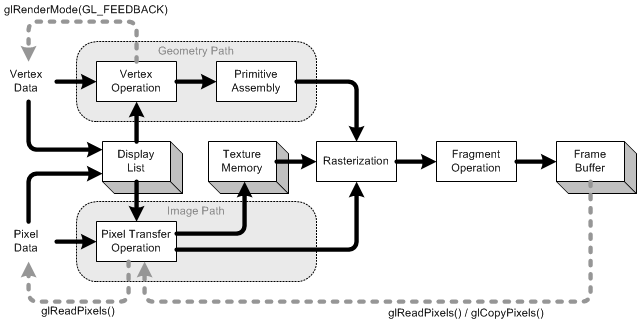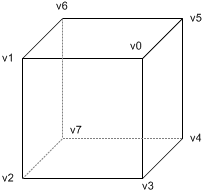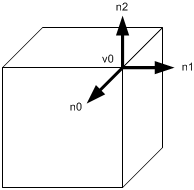Instead you specify individual vertex data in immediate mode (between
glBegin() and
glEnd() pairs), you can store vertex data in a set of arrays including vertex coordinates, normals, texture coordinates and color information. And you can draw geometric primitives by dereferencing the array elements with array indices.
Take a look the following code to draw a cube with immediate mode.
Each face needs 4 times of glVertex*() calls to make a quad, for example, the quad at front is v0-v1-v2-v3. A cube has 6 faces, so the total number of glVertex*() calls is 24. If you also specify normals and colors to the corresponding vertices, the number of function calls increases to 3 times more; 24 of glColor*() and 24 of glNormal*().
The other thing that you should notice is the vertex "v0" is shared with 3 adjacent polygons; front, right and up face. In immediate mode, you have to provide the shared vertex 3 times, once for each face as shown in the code.
glBegin(GL_QUADS);
glVertex3fv(v0);
glVertex3fv(v1);
glVertex3fv(v2);
glVertex3fv(v3);
glVertex3fv(v0);
glVertex3fv(v3);
glVertex3fv(v4);
glVertex3fv(v5);
glVertex3fv(v0);
glVertex3fv(v5);
glVertex3fv(v6);
glVertex3fv(v1);
...
glEnd();Using vertex arrays reduces the number of function calls and redundant usage of shared vertices. Therefore, you may increase the performance of rendering. Here, 3 different OpenGL functions are explained to use vertex arrays;
glDrawArrays(),
glDrawElements() and
glDrawRangeElements(). Although, better approach is using vertex buffer objects (VBO) or display lists.
Initialization
OpenGL provides
glEnableClientState() and
glDisableClientState() functions to activate and deactivate 6 different types of arrays. Plus, there are 6 functions to specify the exact positions(addresses) of arrays, so, OpenGL can access the arrays in your application.
- glVertexPointer(): specify pointer to vertex coords array
- glNormalPointer(): specify pointer to normal array
- glColorPointer(): specify pointer to RGB color array
- glIndexPointer(): specify pointer to indexed color array
- glTexCoordPointer(): specify pointer to texture cords array
- glEdgeFlagPointer(): specify pointer to edge flag array
Each specifying function requires different parameters. Please look at OpenGL function manuals. Edge flags are used to mark whether the vertex is on the boundary edge or not. Hence, the only edges where edge flags are on will be visible if glPolygonMode() is set with GL_LINE.
Notice that vertex arrays are located in your application(system memory), which is on the client side. And, OpenGL on the server side gets access to them. That is why there are distinctive commands for vertex array;
glEnableClientState() and
glDisableClientState() instead of using
glEnable() and
glDisable().
glDrawArrays()
glDrawArrays() reads vertex data from the enabled arrays by marching straight through the array without skipping or hopping. Because
glDrawArrays() does not allows hopping around the vertex arrays, you still have to repeat the shared vertices once per face.
glDrawArrays() takes 3 arguments. The first thing is the primitive type. The second parameter is the starting offset of the array. The last parameter is the number of vertices to pass to rendering pipeline of OpenGL.
For above example to draw a cube, the first parameter is GL_QUADS, the second is 0, which means starting from beginning of the array. And the last parameter is 24: a cube requires 6 faces and each face needs 4 vertices to build a quad, 6 × 4 = 24.
GLfloat vertices[] = {...};
...
glEnableClientState(GL_VERTEX_ARRAY);
glVertexPointer(3, GL_FLOAT, 0, vertices);
glDrawArrays(GL_QUADS, 0, 24);
glDisableClientState(GL_VERTEX_ARRAY);As a result of using
glDrawArrays(), you can replace 24
glVertex*() calls with a single
glDrawArrays() call. However, we still need to duplicate the shared vertices, so the number of vertices defined in the array is still 24 instead of 8.
glDrawElements() is the solution to reduce the number of vertices in the array, so it allows transferring less data to OpenGL.
The size of vertex coordinates array is now 8, which is exactly same number of vertices in the cube without any redundant entries.
Note that the data type of index array is GLubyte instead of GLuint or GLushort. It should be the smallest data type that can fit maximum index number in order to reduce the size of index array, otherwise, it may cause performance drop due to the size of index array. Since the vertex array contains 8 vertices, GLubyte is enough to store all indices.
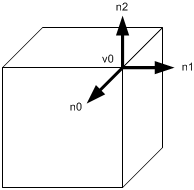 Different normals at shared vertex
Different normals at shared vertex Another thing you should consider is the normal vectors at the shared vertices. If the normals of the adjacent polygons at a shared vertex are all different, then normal vectors should be specified as many as the number of faces, once for each face.
For example, the vertex v0 is shared with the front, right and up face, but, the normals cannot be shared at v0. The normal of the front face is n0, the right face normal is n1 and the up face is n2. For this situation, the normal is not the same at a shared vertex, the vertex cannot be defined only once in vertex array any more. It must be defined multiple times in the array for vertex coordinates in order to match the same amount of elements in the normal array.
glDrawRangeElements()
Like
glDrawElements(),
glDrawRangeElements() is also good for hopping around vertex array. However,
glDrawRangeElements() has two more parameters (
start and
end index) to specify a range of vertices to be prefetched. By adding this restriction of a range, OpenGL may be able to obtain only limited amount of vertex array data prior to rendering, and may increase performance.
The additional parameters in
glDrawRangeElements() are
start and
end index, then OpenGL prefetches a limited amount of vertices from these values:
end - start + 1. And the values in index array must lie in between
start and
end index. Note that not all vertices in range (
start, end) must be referenced. But, if you specify a sparsely used range, it causes unnecessary process for many unused vertices in that range.
GLfloat vertices[] = {...};
GLubyte indices[] = {0,1,2,3,
0,3,4,5,
0,5,6,1,
1,6,7,2,
7,4,3,2,
4,7,6,5};
...
glEnableClientState(GL_VERTEX_ARRAY);
glVertexPointer(3, GL_FLOAT, 0, vertices);
glDrawRangeElements(GL_QUADS, 0, 6, 12, GL_UNSIGNED_BYTE, indices);
glDrawRangeElements(GL_QUADS, 1, 7, 12, GL_UNSIGNED_BYTE, indices+12);
glDisableClientState(GL_VERTEX_ARRAY);You can find out maximum number of vertices to be prefetched and the maximum number of indices to be referenced by using
glGetIntegerv() with GL_MAX_ELEMENTS_VERTICES and GL_MAX_ELEMENTS_INDICES.
Note that glDrawRangeElements() is available OpenGL version 1.2 or greater.